App/system: Microsoft Word
Learn: How to add a header or footer Word document
Skill level: Beginner
Read time: 1 minute
If you are working with long, multi-page documents you can use headers and footers to display information that you want to keep consistent from page to page, for example document titles, author names, logos and page numbers.
This video will show you how to add a header and footer to your word document.
To add a Header
- Go to the Insert tab and click on Header.
- The gallery will open and you will see the pre-styled header options. Click on the one you want to use.
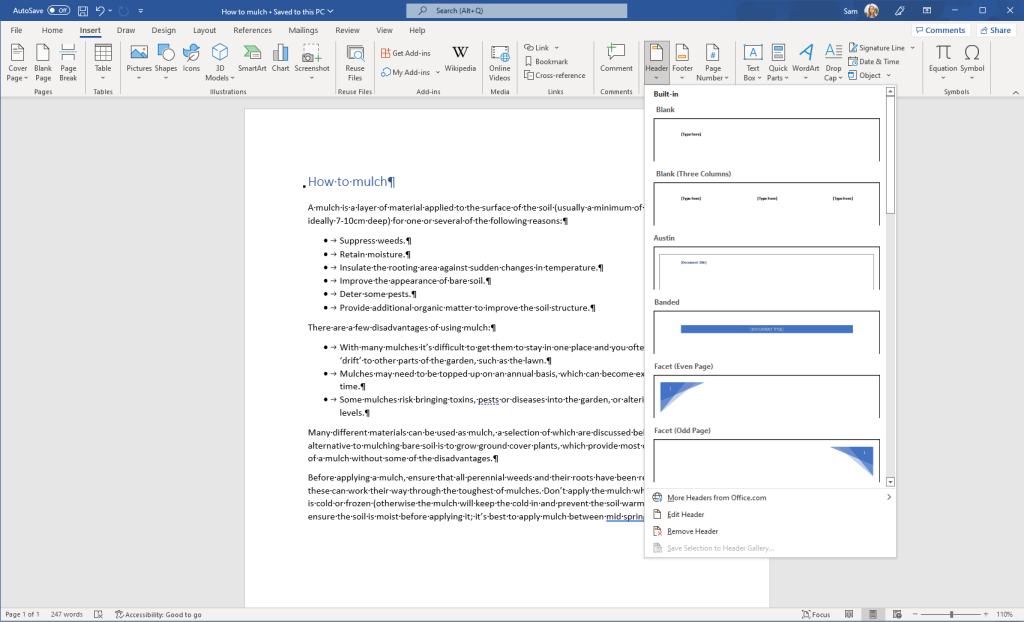
- Add the text or information you want to appear in the header and click Close Header and Footer.
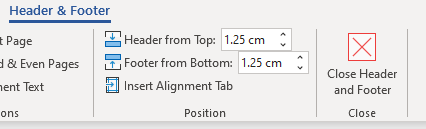
To add a Footer
- Go to the Insert tab and click on Footer.
- The gallery will open and you will see the pre-styled footer options. Click on the one you want to use.
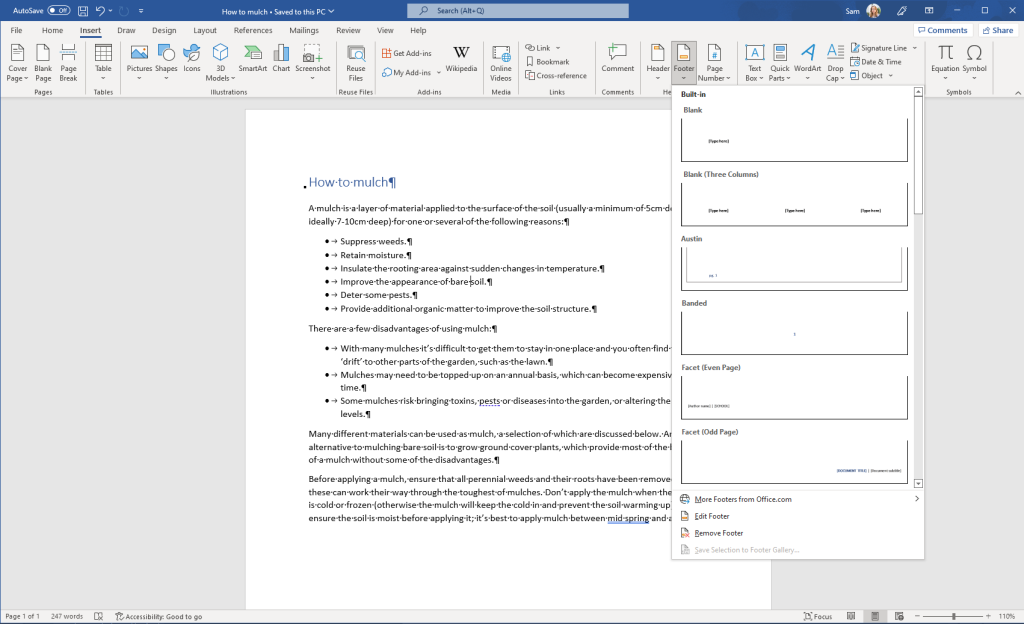
- Add the text or information you want to appear in the footer and click Close Header and Footer.
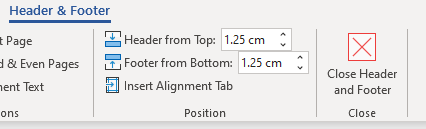
[cta small_heading=”Find out more” cta=”Contact Heliocentrix for more help with getting the most from Microsoft 365. If you need fast, flexible IT Support we have the expertise across our team to deliver it for you.” button_text=”Speak to one of our experts” button_link=”/contact/”]
