Introduction
In this article, we will guide you through the process of turning the pronouns feature on or off in Microsoft 365, along with instructions for individuals to add their pronouns.
Inclusivity and diversity play a vital role in cultivating a positive work environment. Recognising the significance of individual identity, Microsoft has introduced a new feature in M365 that allows users to include their preferred pronouns in their profiles. By enabling this feature, organisations can promote inclusivity and establish a more welcoming workspace for their employees.
Turning the Pronouns Feature On or Off
To enable or disable the pronouns feature in M365, please follow these simple steps:
- Sign in to the M365 admin centre using your global admin credentials.
- Go to the “Settings” > “Org settings” page, and select the “Security & privacy” tab.
- Click on “Pronouns”.

- To enable the pronouns feature, check the “Turn on and allow pronouns” checkbox in the Pronouns pane. If you wish to disable the feature, clear the checkbox.
- Click “Save” to save your changes.
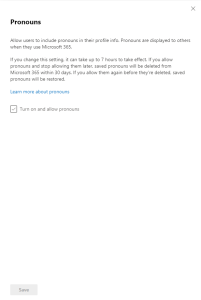
Please note that when you turn the pronouns feature on or off in Microsoft 365, it may take up to seven hours for the changes to propagate throughout the organisation. For example, if you enable the pronouns feature, users may not see the option to add pronouns to their profiles for up to seven hours. Similarly, if you disable the pronouns feature, any previously set pronouns might remain visible on profiles for up to seven hours.
Adding Pronouns to Your Profile
Once the pronouns feature is enabled within your organisation, individuals can easily add their pronouns to their profiles. Here’s how to do it:
- Open your profile card in either Microsoft Teams or Outlook on the web. In Microsoft Teams, you can do this by selecting your profile picture located in the upper right corner of the Teams interface and then clicking on your name. In Outlook on the web, click on your name or profile picture in Outlook Mail.
- On your profile card, find the “+ Pronouns” option or the pronouns listed below your name.
- Click on “+ Pronouns” or the existing pronouns.
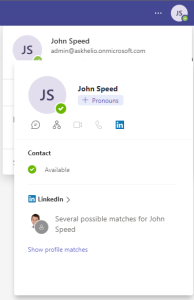
- A window will appear where you can add or modify your pronouns. If available, you can choose from the provided examples (only available in English) or enter your own pronouns. To remove your pronouns, simply delete the existing ones.
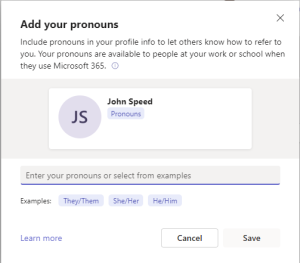
- Select “Save” and then click “Got it.” Your changes will be immediately updated.
By following these steps, individuals can express their preferred pronouns and contribute to a more inclusive workplace environment.
Pronouns Best Practices
You can find out more about pronoun best practices on the Microsoft website
Conclusion
M365’s pronouns feature empowers employees to communicate their preferred pronouns, fostering a more inclusive and respectful workplace. By following the steps outlined in this article, organisations can easily enable or disable the pronouns feature within the M365 admin centre. Additionally, individuals can add their pronouns to their profiles, further enhancing a sense of belonging and understanding. Embrace the power of pronouns and create a more inclusive environment for everyone in your organisation with M365.
If you are want to know more about Microsoft 365 click here or contact us.
