App/system: Microsoft Teams
Learn: How to get Teams calls to ring through your speakers, not your headset
Skill level: Easy
Read time: 1 minute
If you use Microsoft Teams for your audio calls you may find that it tries to ring your headset rather than your speakers. This guide shows you how to update the settings to ring on your speakers but continue to speak to the caller through your headset.
Open Teams and click your profile picture at the top of Teams, then click Settings.
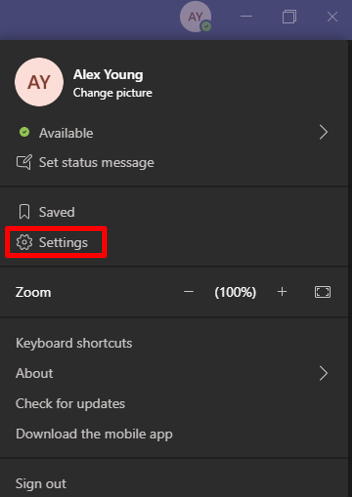
Once Settings is open click on Devices.
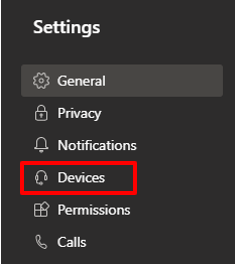
Once in Devices look for the option for Secondary Ringer. This is the device that will ring when you get a call. Set this device to your speakers and leave the speaker option at the top set as your headset.
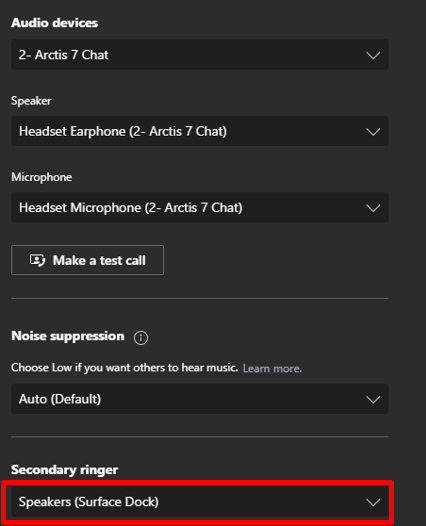
If you found this guide useful then you may find our other guides on Microsoft Teams helpful.
Get the most from Microsoft Teams
Microsoft 365, which includes Teams, is an essential tool to enhance business communications and productivity.
We offer Microsoft 365 training and support as a managed service, or on a pay-as-you-go basis.
Speak to our friendly team to discover how your business could get more from Microsoft.
