If you are using Microsoft Teams for voice calling you may come across times when you need to Transfer a call to another user. This guide will quickly show you how do to that:
In order to transfer a call, open the call that you are currently on and click the 3 dots near the top right of the window.

In this menu you have the option to transfer or consult then transfer:
- Transfer – this will transfer the call straight to the person you choose.
- Consult then transfer – this will allow you to speak to the person that you choose before you transfer the call to them.
Simply click the option you wish to do.
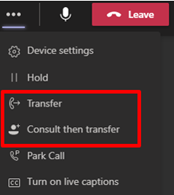
Once you have clicked transfer or consult then transfer the below window will come up. Click in the ‘Invite someone or dial a number’ box and type the name of the person you wish to transfer the call to. Their name should pop up below the box. Simple click on their name and click transfer.
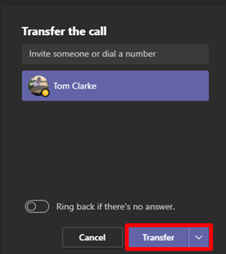
You also have an option for ‘Ring back if there’s no answer’ – this means that if the person you transfer the call to does not pick it up the call will ring back to you. I would recommend having this option turned on.
If you found this guide helpful you may also find our other guides on Microsoft Teams useful.
