The naming structure has been along the lines of 1803, 1809, 1903, 1909. When these updates were installed you would have found that your computer often took a lot longer to restart while the update was applying.
The good news with this update is that isn’t the case this time. Microsoft has made this update very much like the standard updates you get each week. So this means that you wont have any down time while the update is applying. Having just installed this update myself it only took 1 minute and 34 seconds to reboot, this is much better than the last big update.
The reason for this is that there are only a few minor changes.
Features
A few features that are worth bringing to your attention:
Quickly Adding new Calendar Appointments
If you make use of the Windows Calendar app as a quick alternative to Outlook then you can now quickly add new appointments by clicking on the time in the system tray.
More information on the Navigation pane on the start menu
Not sure what all the icons are to on the navigation pane on the start menu, just hover over them and a new panel appears giving each of them names.
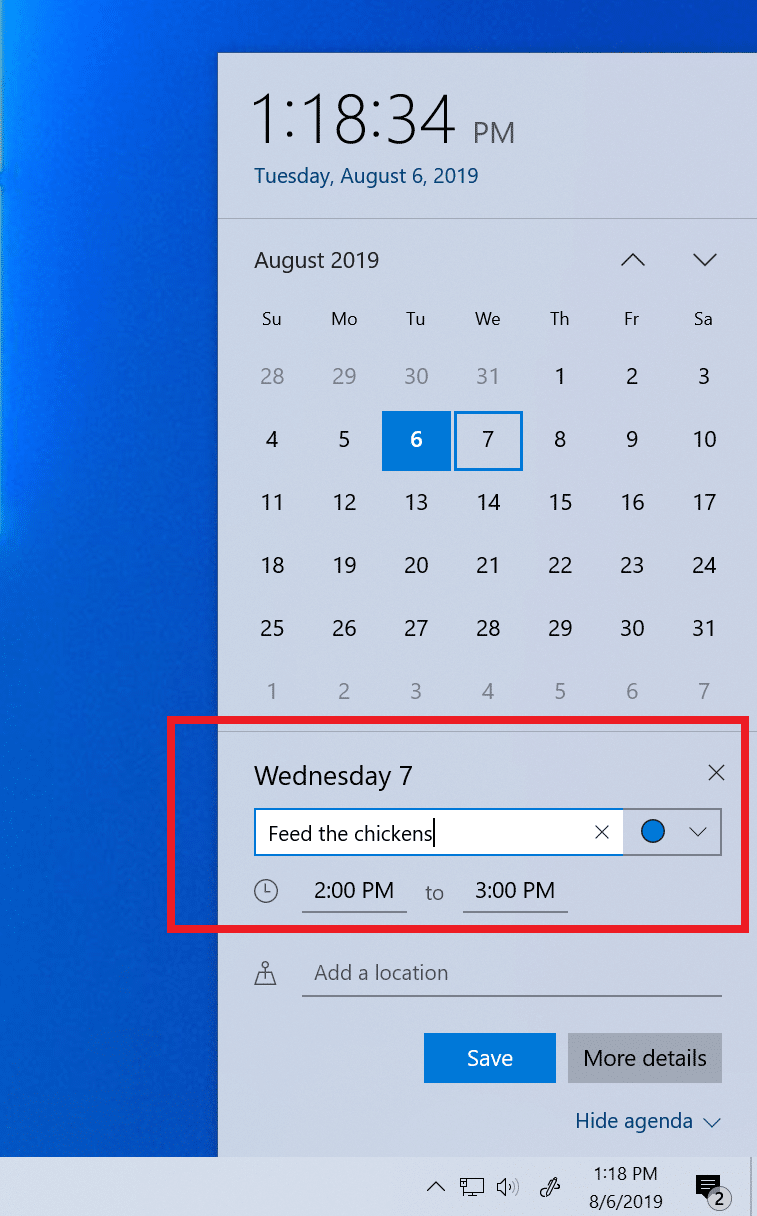
More customisable options on the notification centre
So I think the notification centre (the small speech bubble in the bottom right) can sometimes be annoying. Often getting notifications for things that I don’t need to know. Now with 1909 Microsoft have released even more controls to cover how you want notifications from different applications to appear.
If you want to customise settings per App you can either click on cog when a notification appears or go into Settings > System > Notifications and select the app you want to customise.
On this page you can then change how the notifications will behave.
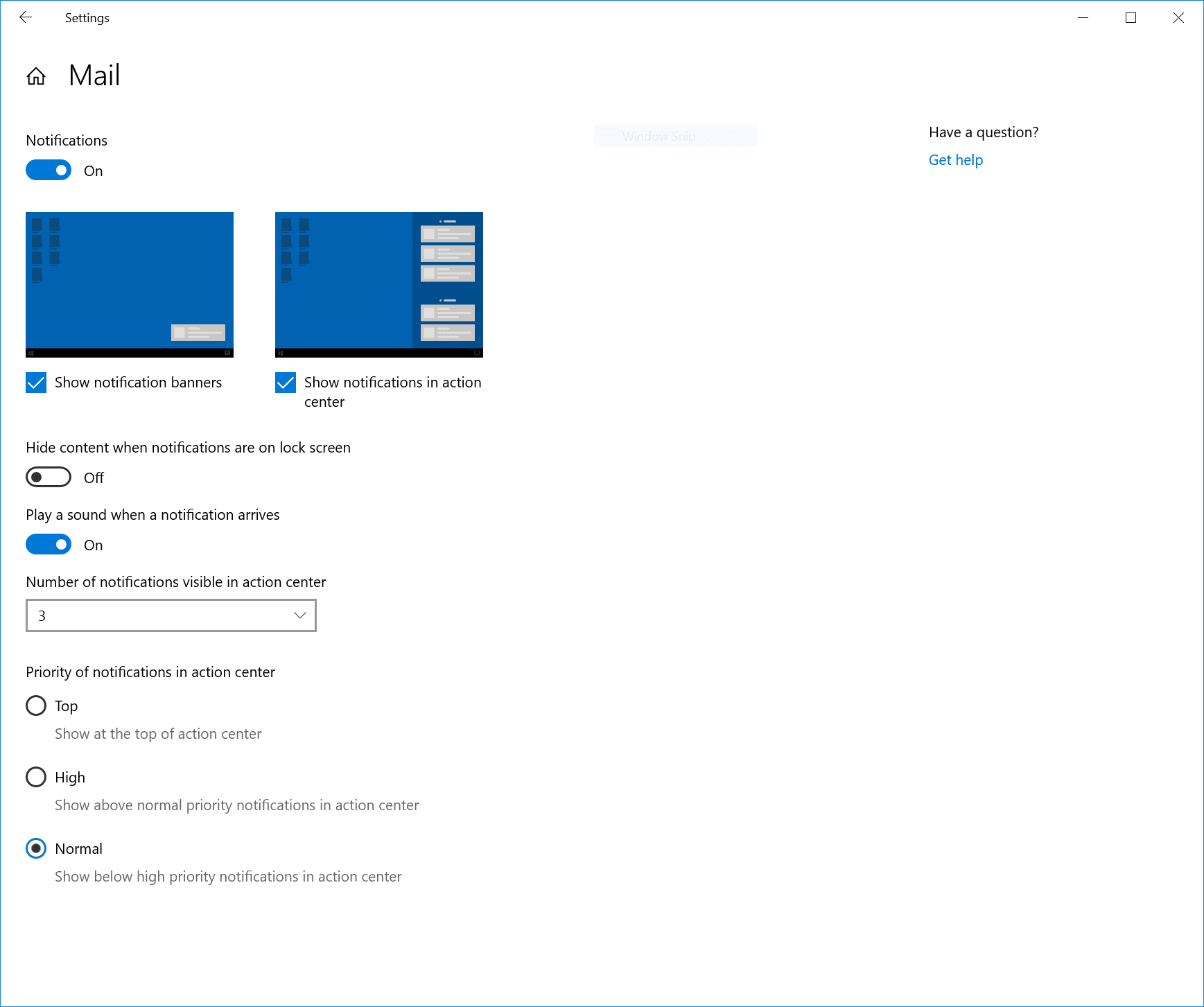
Improved Battery Life
Machines with certain processors will now see improved battery performance.
Improved Performance
With changes to the way Windows uses processors you may also notice improved speed in some applications.
How to Install
If you manage your own updates and do not make use of our Managed Services then you can install the update by going to Settings, Update & Security, Windows Update, Check for Updates. Then you should see a feature update for Windows 10, Version 1903 listed along with a Download and Install button. Press this and restart your computer when prompted.
Windows 10, Version 1803 – End of Life
With the release of 1909 update the early update for 2018 is no longer supported. For users still on 1803 they need to update to a newer version soon. If you are not sure which version you are running click on the search icon by the start menu and type Winver and then select the application listed. Your current version will be listed next to Version
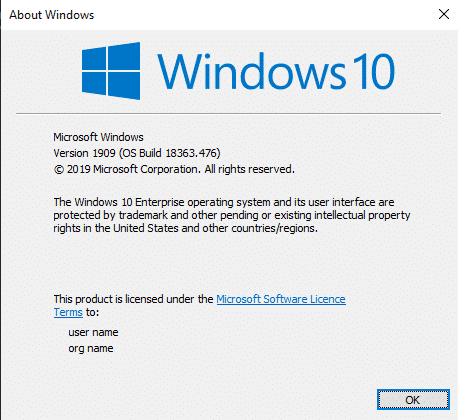
Update Management
If you are trying to manage these updates for a number of computers in your office or for remote users it can become time consuming and a hassle you do not need. As part of our Managed Services we can manage all these updates for you. Find out more about our Managed IT Services or contact us for more information.
