1. Navigate to settings

2. Find Control Centre
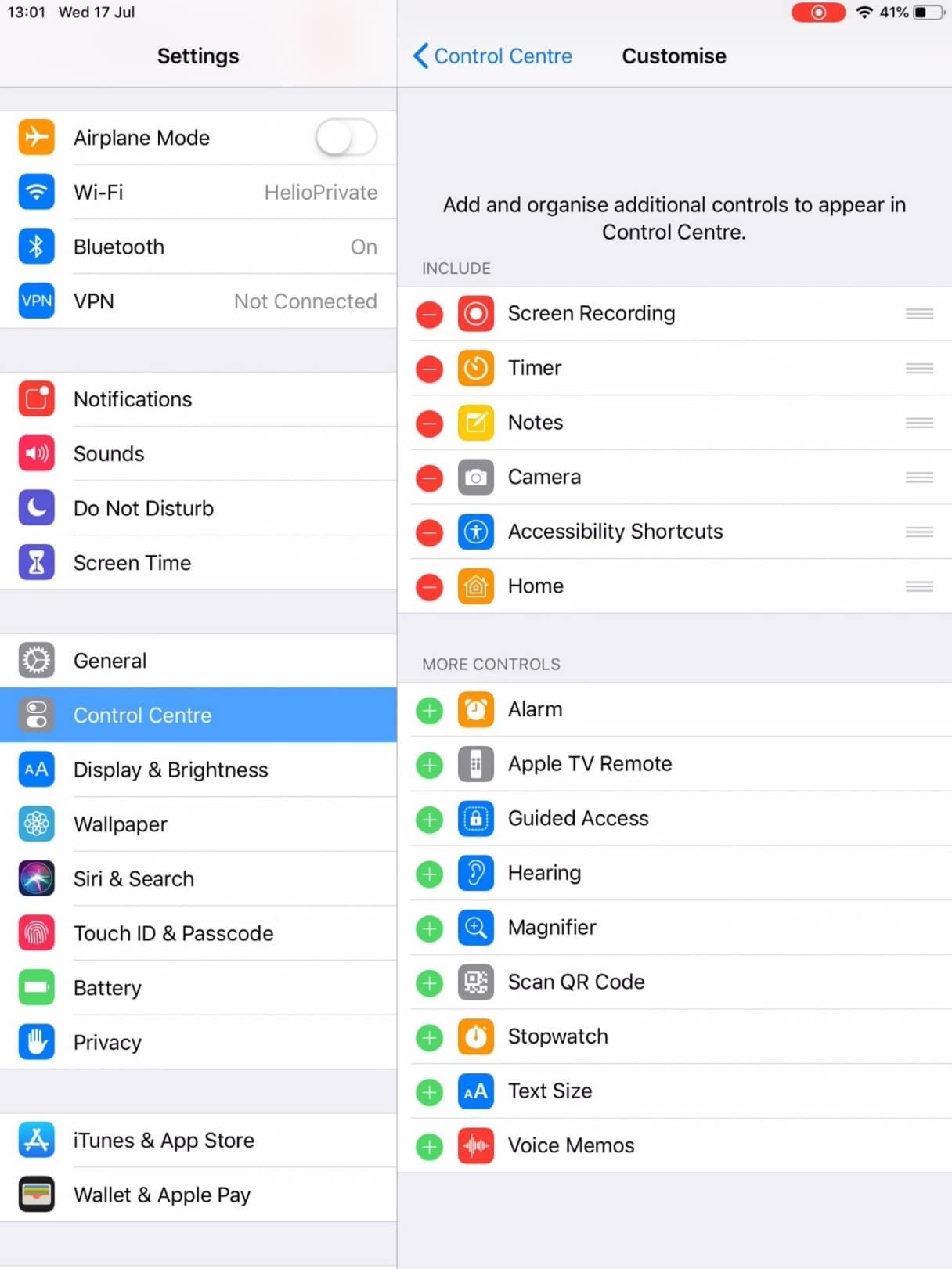
3. Click on Customise Controls
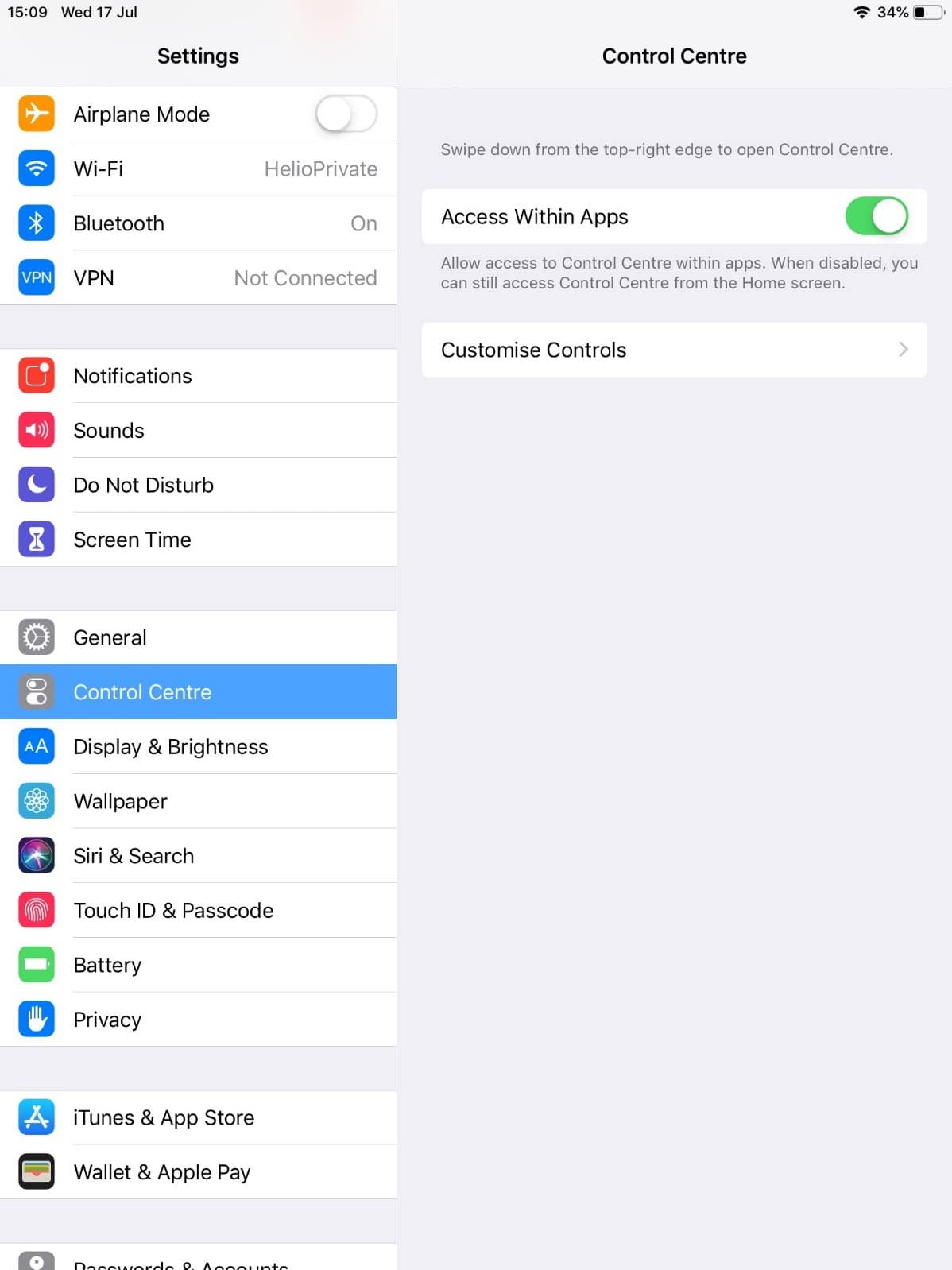
4. Find Screen Recording on the list and select the green + button to add it to the panel, if you want to remove this, simply select the red – button
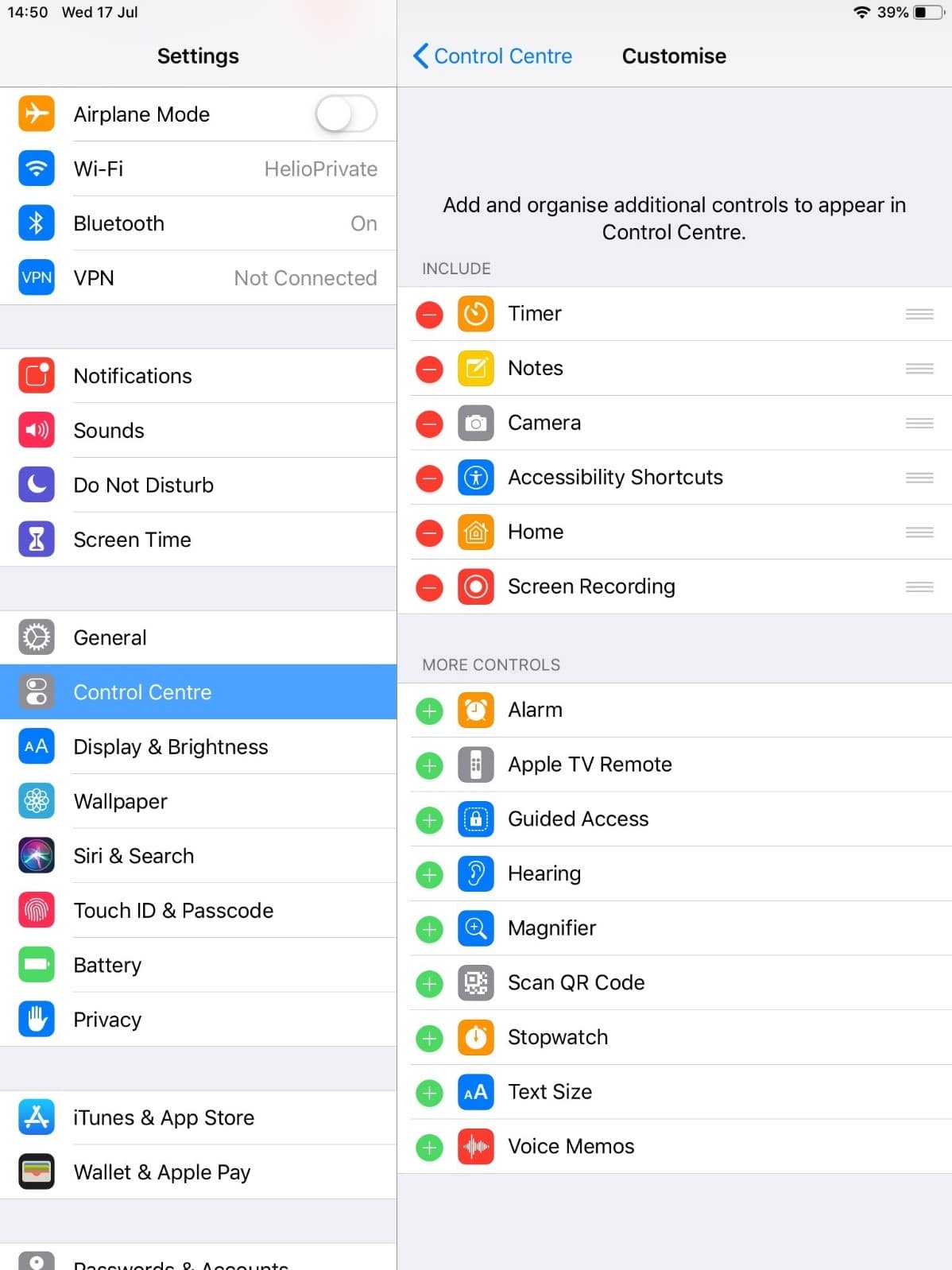
5. To use the recorder, on any page, swipe down from the top right hand corner and this will bring up your control panel.
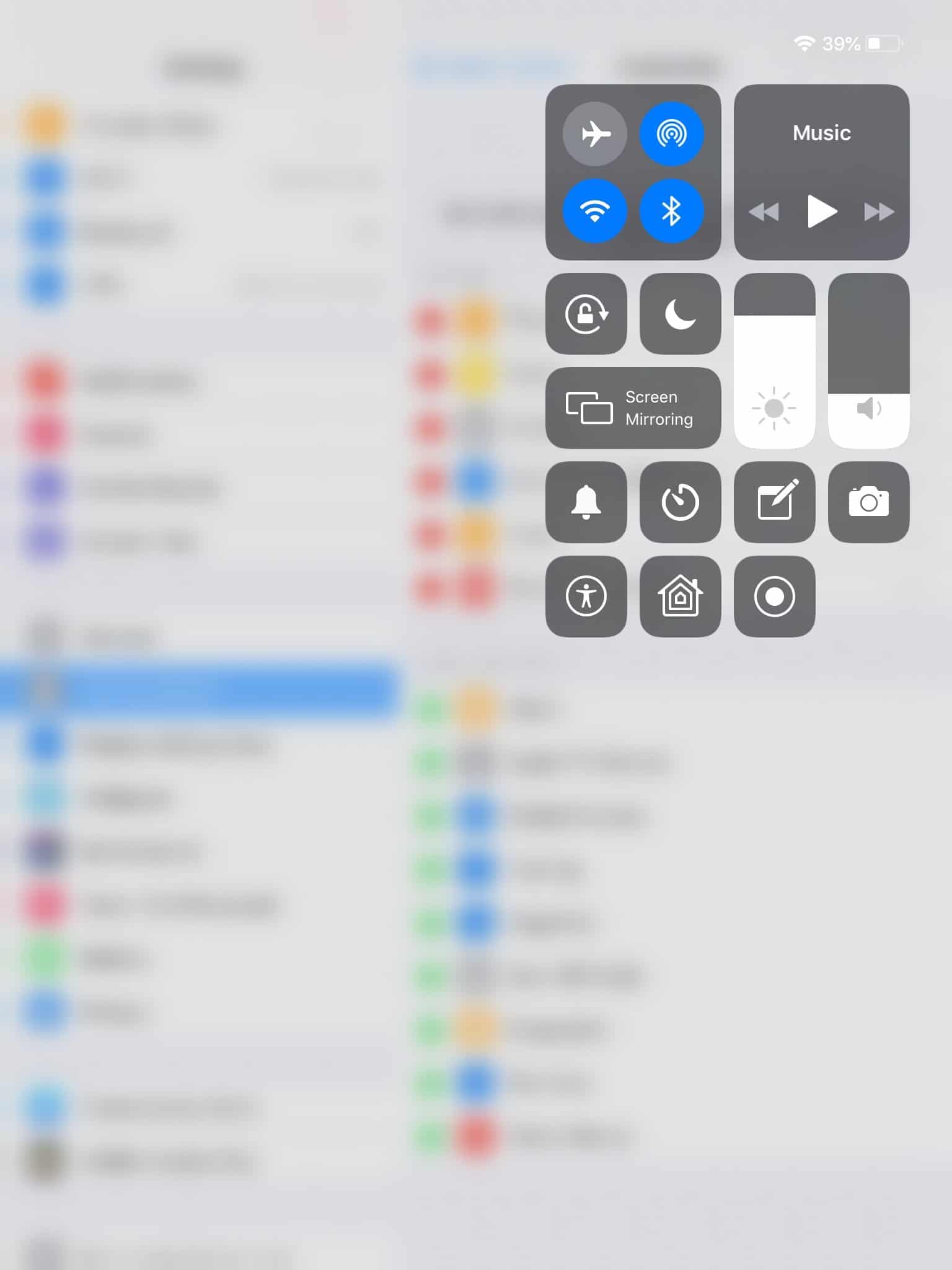
6. Find the icon, when you click this it will start a 3 second count down to when it begins recording.

7. To stop recording, click on the top of the bar where the red dot is showing, it will ask if you want to stop or cancel
![]()
