App/system: WhatsApp
Learn: How to set up multi-factor authentication
Skill level: Beginner
Read time: 3 minutes
Do you or your employees use WhatsApp to communicate and share business images and documents? If yes, have you considered the security vulnerabilities this opens up for your business?
Cyber attacks are estimated to cost an average of £4200 per business. From July 2021 to July 2022, 39% of UK businesses identified a cyber attack against them. By far the most common (83%) was phishing attempts, where hackers try to access employee passwords or other log-in information.
Information above is taken from the UK Cyber Security Breaches Survey 2022.
Why is multi-factor authentication important?
Many of us still use only a basic, password based authentication to access email, Google, Microsoft and social media accounts, despite plenty of evidence that passwords are easily and regularly hacked. Multi-factor Authentication (MFA) takes moments to set up and makes it much harder for hackers to gain access.
Think of your password as the first ‘layer’ of your security. If you add a second ’layer’ this increases the work required to ‘break-in’ and hack the account. Further, this second layer may involve a fingerprint scan, another device or generating a limited-time code and is therefore much harder to steal or falsify than a password. MFA improves account security and better protects you and your organisation from anyone trying to access information they shouldn’t.
Read on for our guide to walk you through setting up MFA for your WhatsApp account.
Step by Step: Set up MFA for your WhatsApp Account
First you need to go to the WhatsApp application on your mobile device and complete the following steps:
- In the bottom right corner click the Settings cog. If you are on Android, you will need to click on the three dots menu icon in the top right corner of the screen
- Click on Account
- Tap Two-Step Verification
- Click Turn On
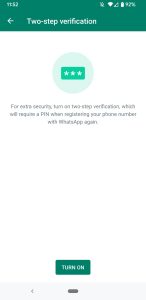
- Enter a memorable six-digit pin
- Provide your email address as a backup if you forget your pin
- MFA set up is now complete for your WhatsApp account
You will need to use the six-digit pin if you try to register your account on a new device, if you upgrade your phone for example.
Continue your cyber security journey
MFA is a critical part of securing your personal and business data, but it’s by no means the only step you need to take.
If you’re concerned about IT security for your business, get in touch with our friendly team to find out more. Call 01732 600 170 or email [email protected].
