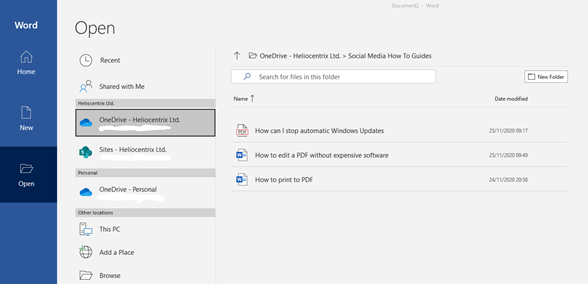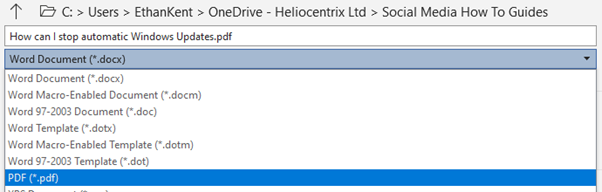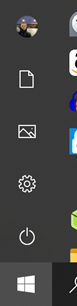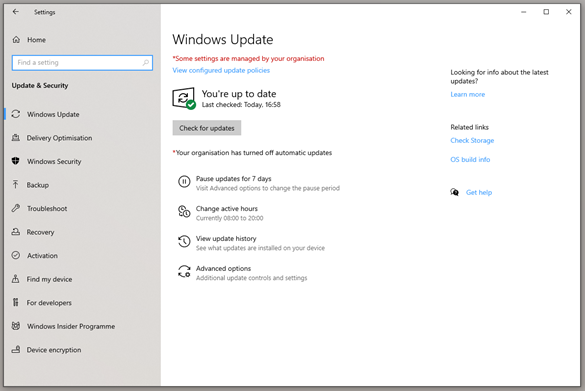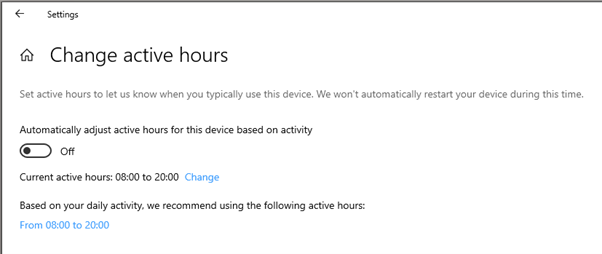Within the education sector, there’s a growing trend for outsourcing service areas that fall outside the education service itself. Over the last decade we’ve seen an increase in outsourcing catering, facilities management and IT management, among others. But is outsourcing right for your school and how do you choose a suitable provider?
At the end of the day, you want to know you’ve got IT support that supports staff to perform at their best and enables your school or college to deliver the educational experience students and parents expect. Whether that’s with an in-house or an outsourced team, it’s about being sure you are getting the best from your investment and approaching your IT strategically rather than fire-fighting.
Based on our experience of working with schools and colleges on IT infrastructure and services, we’ve put together 5 questions to help you determine whether in-house or outsourced support will serve you best.
Do you need permanent staff on-site?
One of the first things to come to mind when you think about outsourcing anything is no longer having dedicated staff on-site. For a larger institution, there is certainly a good argument for having permanent IT staff on site so they’re available for support during lessons and can act quickly if any part of the IT system needs attention.
Outsourcing has moved on, however, and it doesn’t have to mean no on-site staff.
The benefits of having in-house staff are that your school or college will have complete control over the recruitment and management of those staff.
On the other hand, with outsourced staffing the burden (and costs) of recruitment, HR and management of your IT staff will be taken care of by specialists in the field, without losing the upsides of having permanent IT staff who are approachable and really get to know your systems and your staff.

How do you cover sickness or leave for IT staff?
Staff sickness is a headache no matter when or in which department it occurs. In a small, specialist department like IT, one member of staff on sick leave can create a lot of stress very quickly. Managing planned annual leave can also become a headache and, for example, can make scheduling upgrades or big projects that need to happen during the school holidays a challenge.
If you have enough IT staff to cover sickness and ensure annual leave is adequately covered, then sticking with your in-house team makes sense.
If you outsource, your supplier will manage cover for sickness and annual leave. This benefits you by saving managers or the HR department time, effort and stress. At Heliocentrix, for example, it’s our business to maintain a full team of IT experts. That means there’s always a suitably qualified professional for you to rely on even at short notice.
How easily can you scale up your team for specific projects?
As you already know, IT includes much more than just day to day running of the hardware, software and network. Your IT roadmap will include upgrades to your systems and infrastructure, training for staff on using equipment and software and the occasional project that calls for unusual expertise.
With an in-house team, to hire for all the person-power you need throughout the year may mean you spend more on salaries than you need to for large periods of time. Alternatively, you may choose to invest in extra support from freelancers or consultants as needed. This gives you a lot of flexibility and access to the skills you need when you need them.
With an outsourcing partner you can scale up your IT team as and when needed for a one-off project. You only pay for the staff time you need, without needing to identify and source the exact expertise needed. With an experienced partner you’ll also benefit from their familiarity with your systems and how you work, rather than having to start from scratch with freelancers or consultants.

What’s your plan for IT staff development?
As part of employing and managing an in-house IT team, you’ll have a plan for staff development. The main benefit of this is having complete control over staff training and development.
To get the best from your IT and for your IT people, you’ll want to stay on top of:
- The latest in computing power and what’s needed to run software you want to use
- Security for your network, especially for remote working and mobile devices
- Updates and new features for Microsoft 365
- Opportunities and efficiencies opened up by AI and machine learning
When you partner with an outsourced IT provider you can let them take care of staff development. A specialist IT provider will have an excellent view of the latest advances across multiple sectors and will ensure their people are up to date with the latest knowledge and training.
With their stronger staff development programmes, specialist IT providers will tend to attract and retain better performing IT employees than many schools and colleges. They can also maintain a pool of staff covering many more IT skills than a typical education institution.
What’s your ambition for IT: Fix it or Fly with it?
We appreciate that for most schools and colleges it isn’t a priority to be at the cutting-edge of IT infrastructure and management and we understand that learning and teaching comes first. There’s a whole world of difference between a school and a big-tech business and there’s no sense in using a sledgehammer to crack a nut.
That said, in our experience working in educational settings, we often see ways our clients can be far better supported to achieve their educational goals with a smarter, more strategically-led IT set-up. Once you are supported to move away from fire-fighting and simply fixing IT from day to day it becomes possible to invest your budget more effectively. IT stops being a headache and becomes a partner in realising the full potential of the school, for your people and your students.
In a recent case study on our work with Sydenham School in Lewisham, the school outlined the benefits they noticed as a result of our work.
- IT set up is more robust and secure
- Students can log into laptops quicker, so less time is lost during classes
- Remote working is easier for staff and students
- Fewer support tickets are raised, saving time and improving student experience
- Issues are dealt with more quickly and easily
- IT is no longer seen as a barrier to the school’s ambitions, but a way to achieve them

Maybe your IT is okay for the here and now, but what is your capacity for evolving it to truly enhance the staff and student experience? Or to respond to unforeseen events like the COVID-19 pandemic? Without this, your IT is not supporting you as well as it could.
Because we work with many different clients we have IT engineers working in law firm IT, schools IT, data centre IT, haulage IT and many other business sectors. We use these skills and expertise to inform the work we do with all our clients, meaning that when we work with public organisations like schools, you benefit from the latest innovations in business and a far broader range of expertise, both of which create more optimal solutions for your specific situation.
Contact Heliocentrix to talk through your needs: we provide IT support for schools in Kent and throughout the South East. We can help you identify and fill the gaps between your current IT set-up and where you want to be.
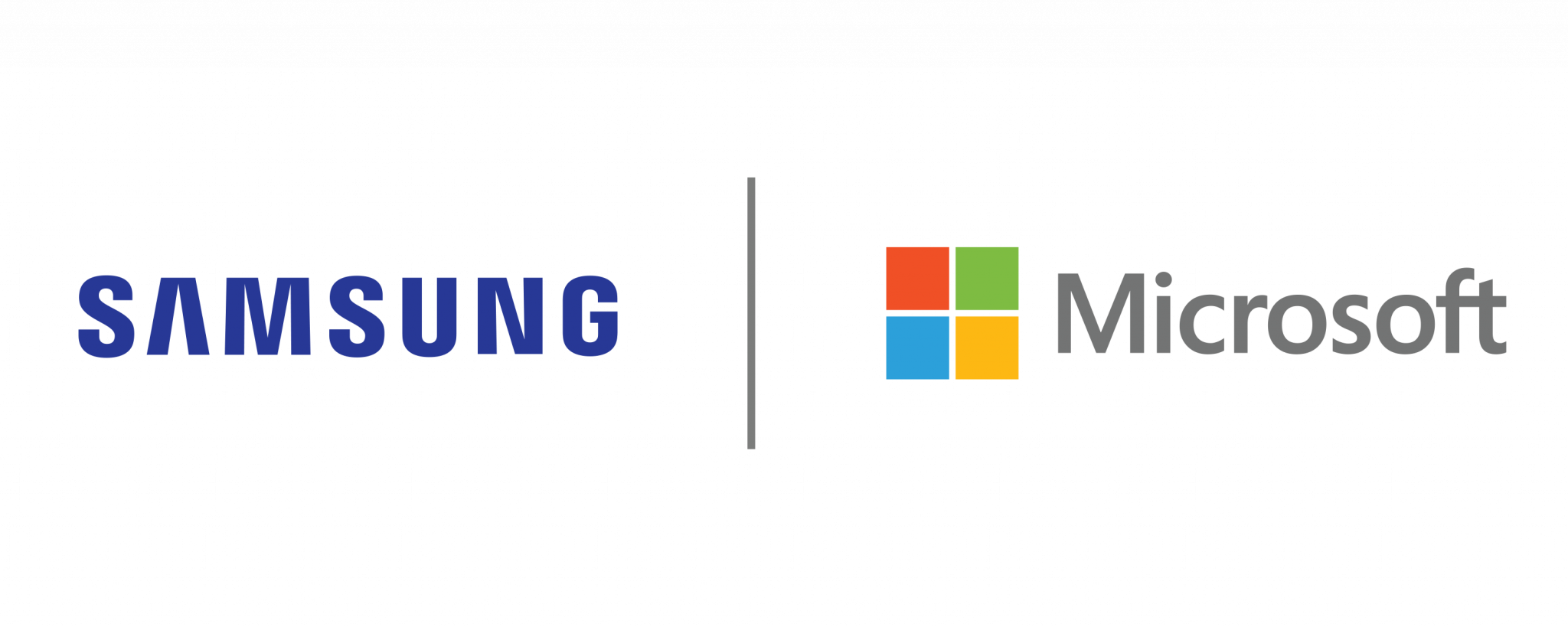

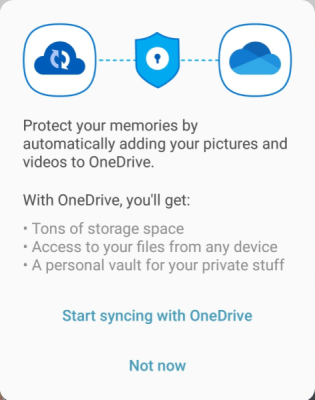 Alternatively, you can manually download your data:
Alternatively, you can manually download your data:
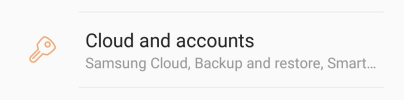
 Here you will find the option to Download your data.
Here you will find the option to Download your data.